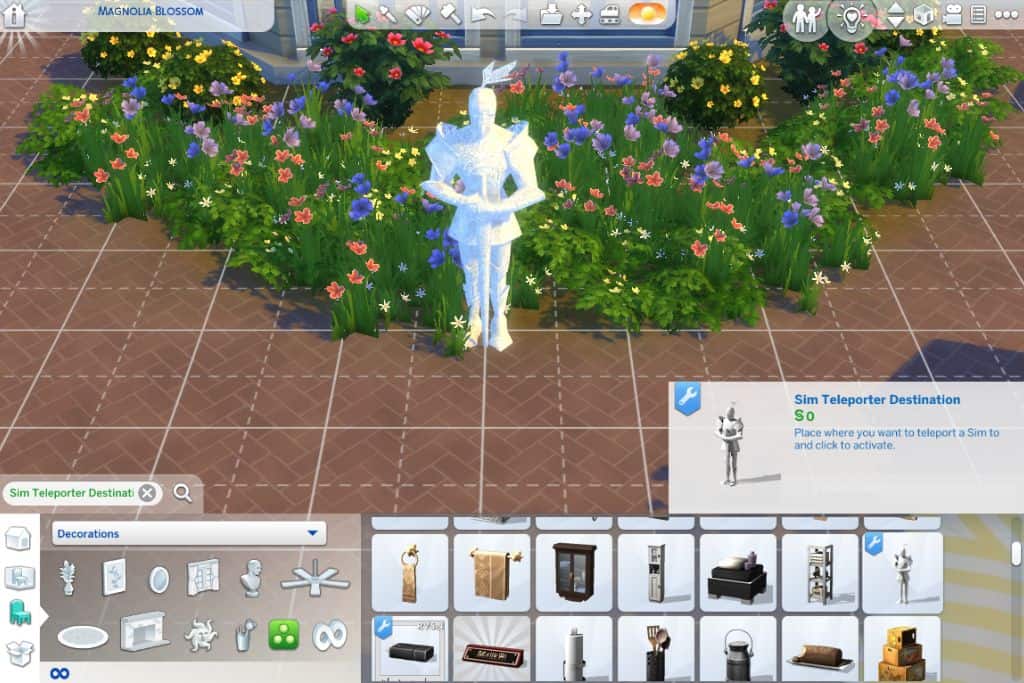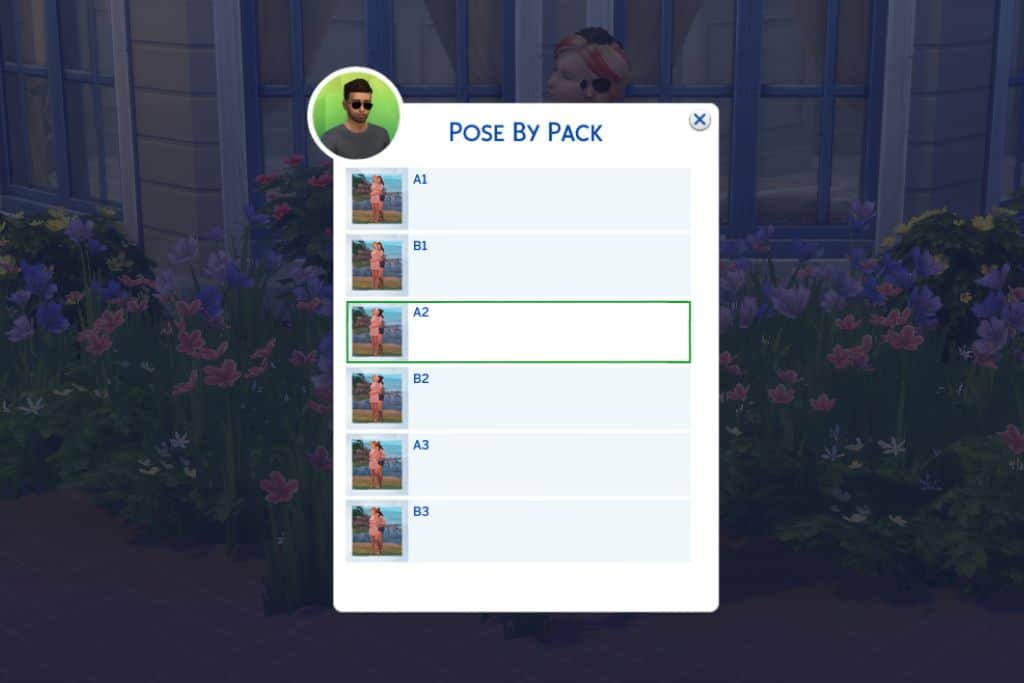How To Use Poses In Sims 4: Quick Guide
Follow our easy step-by-step tutorial on how to use poses in Sims 4 for the perfect snapshots.
Whether you want to try out in-game poses, CAS poses, or even gallery poses to show off your creations, our simple guide can get you started today!
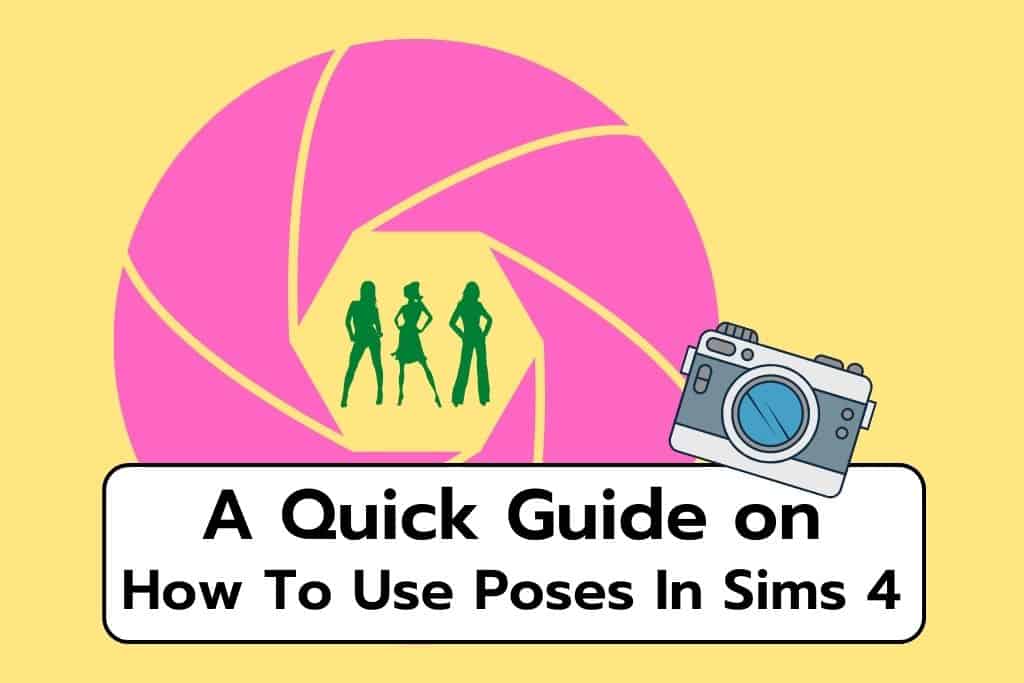
Poses are a great extension to the sims 4; you get the opportunity to screenshot special moments between your sims partner, friends, or family members.
If you’ve started creating custom content, then you can also use poses to show off your latest cc creations.
Let’s check out the different types of poses in Sims 4 and how to use them with minimum hassle and maximum fun.
How To Use Poses In Sims 4
There are several types of poses made available for simmers.
For in-game poses, you can expect to see model poses, pet poses, couples poses, and group poses, just to name a few.
Other types of poses can only be accessed through Create A Sim, such as gallery poses and CAS poses.
While poses can seem a little overwhelming at first, you’ll soon get the hang of it with our easy breakdown.
How To Use Sims 4 In-Game Poses
In order to use in-game poses, you will first need to install two pieces of custom content: the Pose Player Mod and the Teleport Any Sim Mod.
The Sims 4 Pose Player mod is a must-have for anyone who loves experimenting with their sims’ appearance and using custom poses.
This mod will grant your sims two new actions:
- Pose by Pack
- Pose by Name
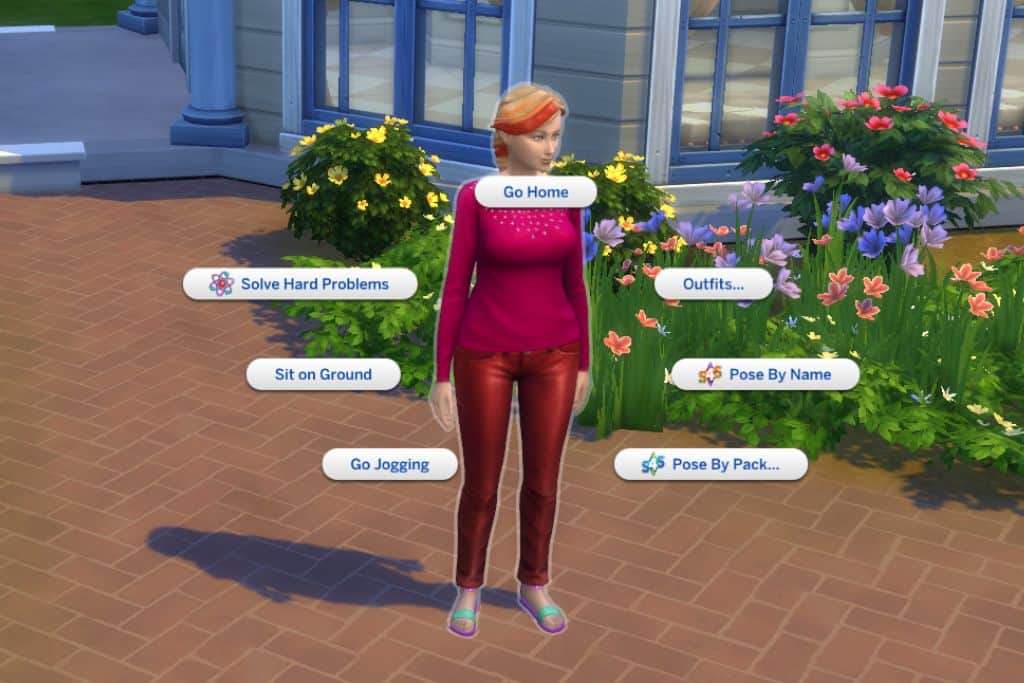
We by far prefer the Pose by pack option; it is much easier to use than the Pose by name.
With “pose by pack”, you get to pick from a list of poses as opposed to typing in the full name of a pose, special characters, and all.
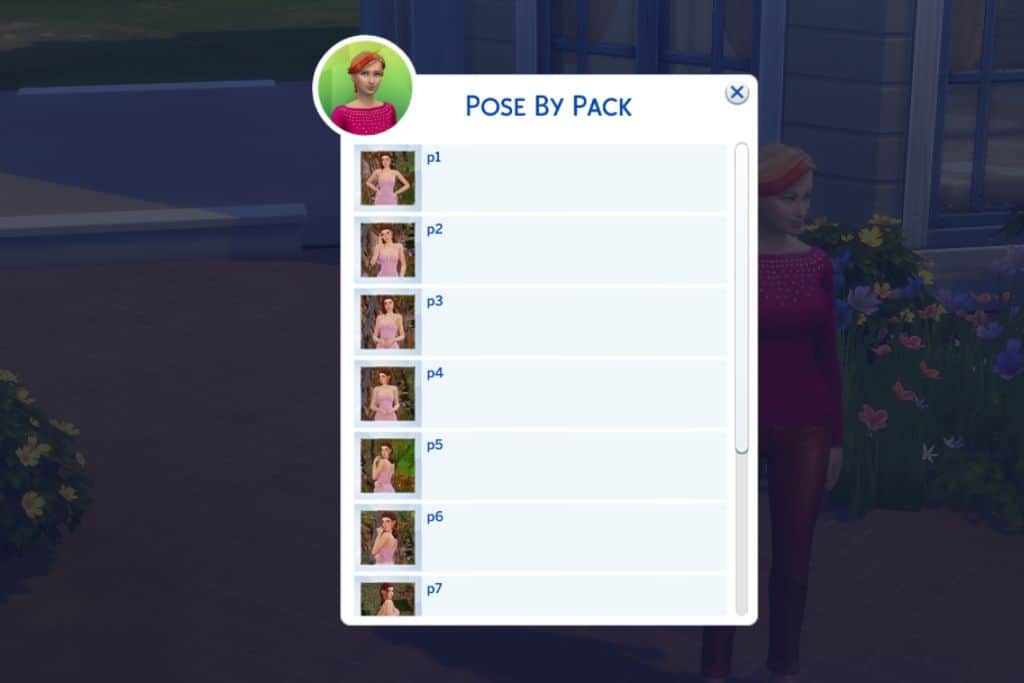
Once you pick the pose you want to use, it will be added to your sims action queue at the bottom left of your screen (see arrow #1 in the image below).
- Press play to start posing
- Use the camera to take screenshots
- For the best images, press Tab to move your camera around without the Sims 4 UI in the way
If you have a variety of poses in your action queue, you’ll need to instruct your sims to stop using the current pose before they move on to the next in line.
Select the Stop Posing action (see arrow #2), and your sim will move on to the next action on the list, which in this case, will be the next pose.
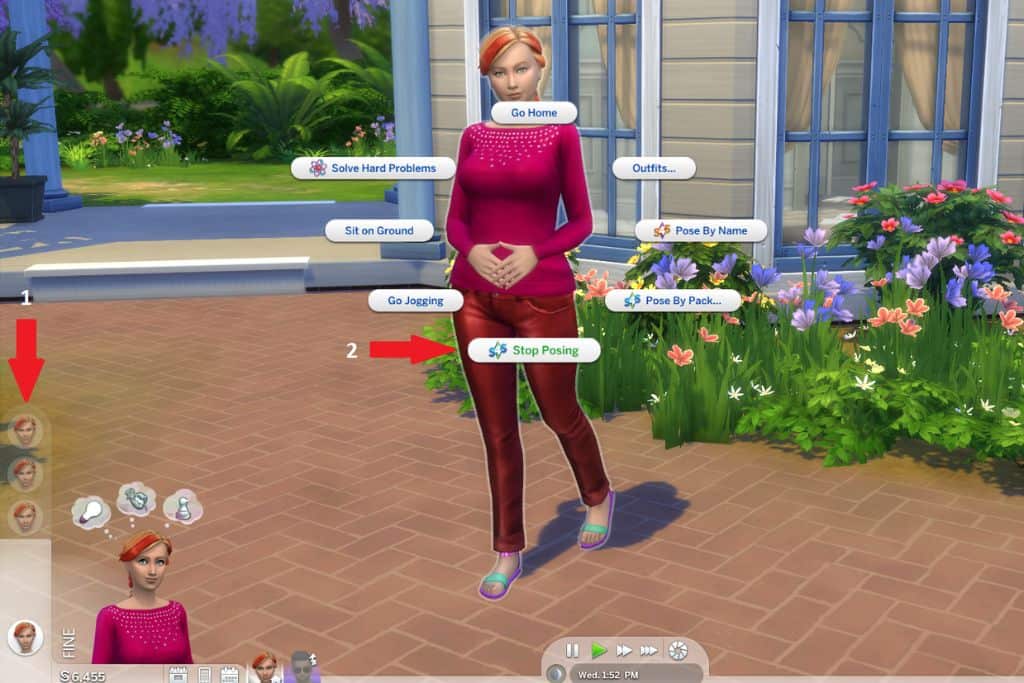
Our next option is the Teleport A Sim mod. This mod is super helpful for in-game poses, especially when they involve multiple sims.
With the mod file already loaded, you can now purchase the Sim Teleporter Destination in Build Mode (it’s FREE).
It’s easy to spot; it looks like an armored Knight and will act as a position marker for your sims.

What I mean by position marker is that when you click on the statue, you will get the option of either summoning or teleporting a sim to the location of your choice.
The statue will be replaced by your sim in that location.
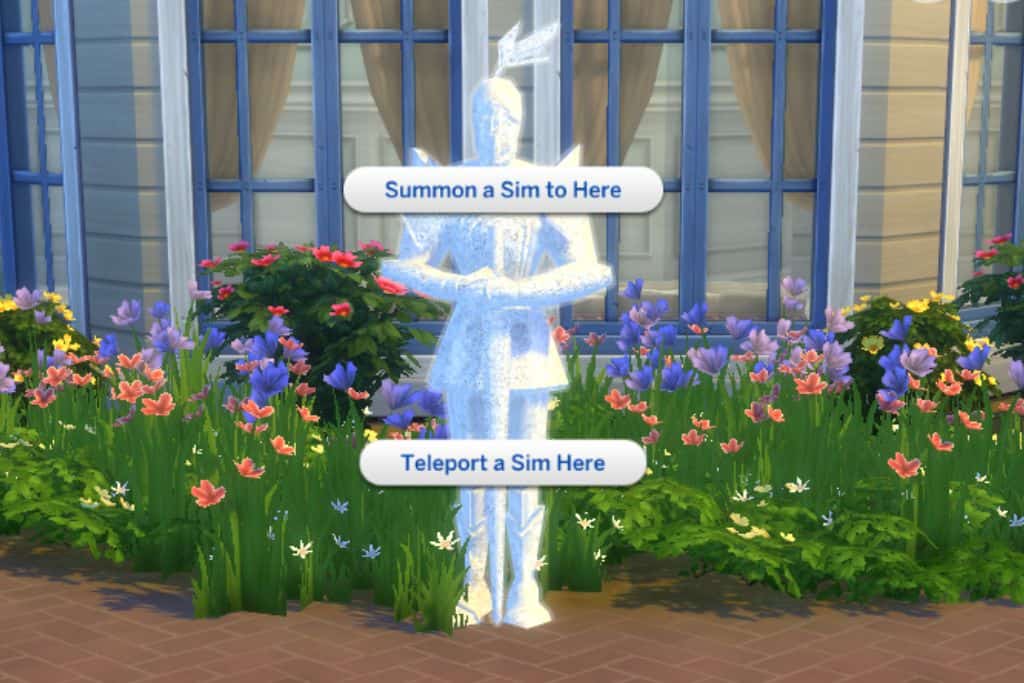
The difference between summoning and teleporting is simple. If your sim is away to work, you can use the summons option to bring them back.
However, if your sim is somewhere around the neighborhood, you can use the teleport option to bring them to the statue’s location.
At the end of the day, both options are similar; you won’t notice any difference in your gameplay.
The Sim Teleporter Destination tool’s ability to support couple and group poses is its main selling point.
Gather your favorite couple or group of sims together for an epic picture!
Couple Pose Example
First, we need to place our Knight wherever we want to take our poses.
So, what I did here is I went into Build mode and put two Teleporter Knights on top of each other.
I changed back into Live mode and used the Teleport a Sim here function.
I teleported Sim A and selected my pose right away.
If you don’t select a pose, your sim will simply walk away from the desired spot.
I then repeated the previous steps for Sim B.
In the above image, I am using the SWEET COUPLE POSES by Katverse.
For each sim, I chose the pose position I wanted from the pose pack, which in this case, was pose #B2 for my female sim.
The pose is composed of parts A and B, for which you assign one for each sim.
And yes, it looks a little weird until each knight has been assigned a sim.
After assigning A2 to my male sim, I get the final result below.
You might also come across in-game poses that specify which gender sim should be used in each position for the pose to function.
Using poses in Sims 4 is much easier when posing alone since you don’t need to use the teleporter tool unless you want your sim to be at a specific location.
How To Use Sims 4 CAS Poses
CAS poses can be a lot of fun and tend to be less confusing to make.
Once again, make sure you’ve placed your downloaded pose files into your EA sims 4 mods folder before restarting the game.
You’ll be able to access your pose packs inside the creating a sim (or CAS) function when assigning traits to your sim.
When you downloaded your CAS poses, you likely noticed the creator indicating which animation of a specific trait their pose will replace.
It can be a trait from any of the four categories:
- Emotional
- Hobby
- Lifestyle
- Social
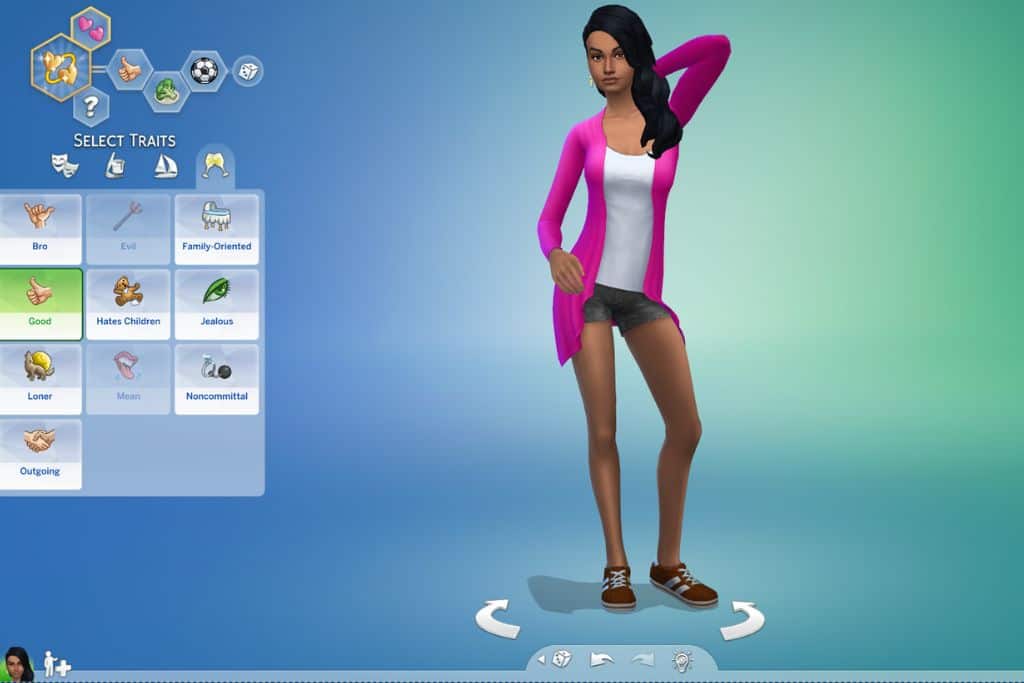
You can find a variety of CAS poses, including a Good trait from the Emotional category, the Foodie trait from Hobby, or Loner from the Social category, just to name a few.
By selecting that particular trait, your sim will start using the poses from that creator’s set.
Note: You cannot have more than one pose pack per trait.
If you have two sets using the Foodie trait, then you must remove one to use the other and vice-versa.
Have fun, taking the necessary time to experiment with your poses, zooming in and out, making screenshots, and using them in collages for your scrapbook.
You can also find CAS backgrounds to replace the regular blue-green background (shown below).
Custom backgrounds add an extra touch by giving scenery to the posing sim.
It’s also great to make Pinterest pins using online photo editors and share your creations with the Sims 4 community.
Here’s what a standard CAS pose looks like:

Useful Tip: If you want to take a screenshot of your Sim, press C on your keyboard.
This will save a photo in your The Sims folder in the Screenshots folder.
In the last example, I used a CAS pose for girls called Pose Pack 7 by Katverse.
The pose creator mentions that it replaces the Bro trait.
So you will need to click on the Bro trait to make the sim use poses from that pack.
Here is what the pose pack looks like:
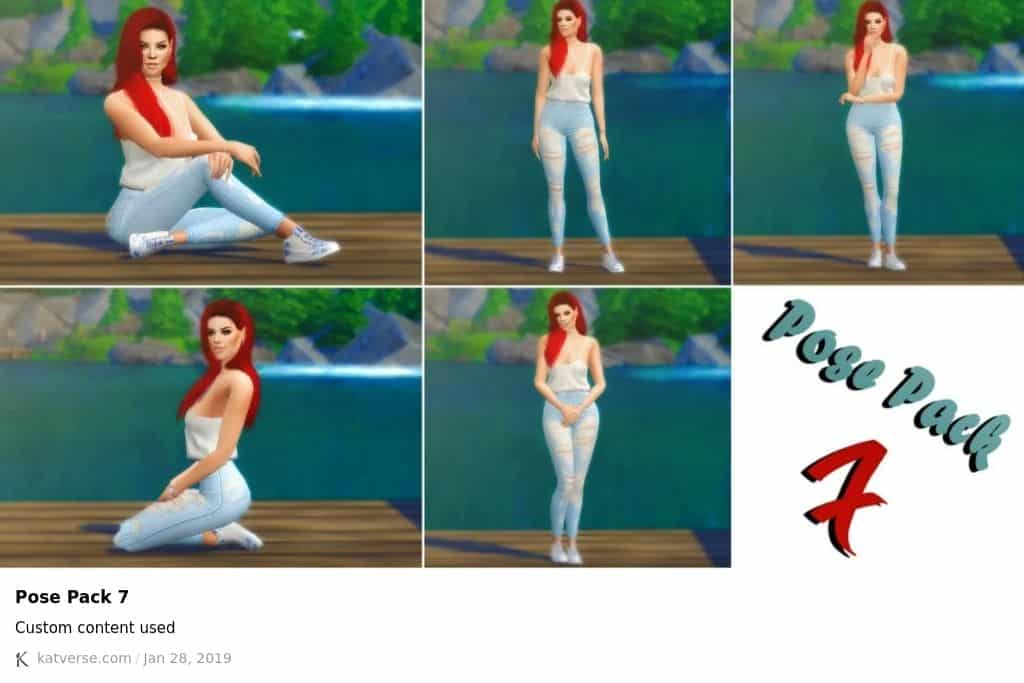
How To Use Sims 4 Gallery Poses
Gallery poses are like glamour shots of your sims but can only be accessed while creating a sim.
They can be saved to your library and shared with your friends.
Before we get started, make sure the poses you want to use have been placed into your mods folder and the game refreshed.
Important: You can’t have more than one set of gallery poses in your mods folder at a time for each gender.
If you want to use a different set of poses, keep a different folder on your computer.
We’ll start by creating your sim or household.
When you are done, click either the Play button on the lower right of the screen to save or the Save Household button on the top right.
You can click on whichever option you want; both will generate gallery poses either way.
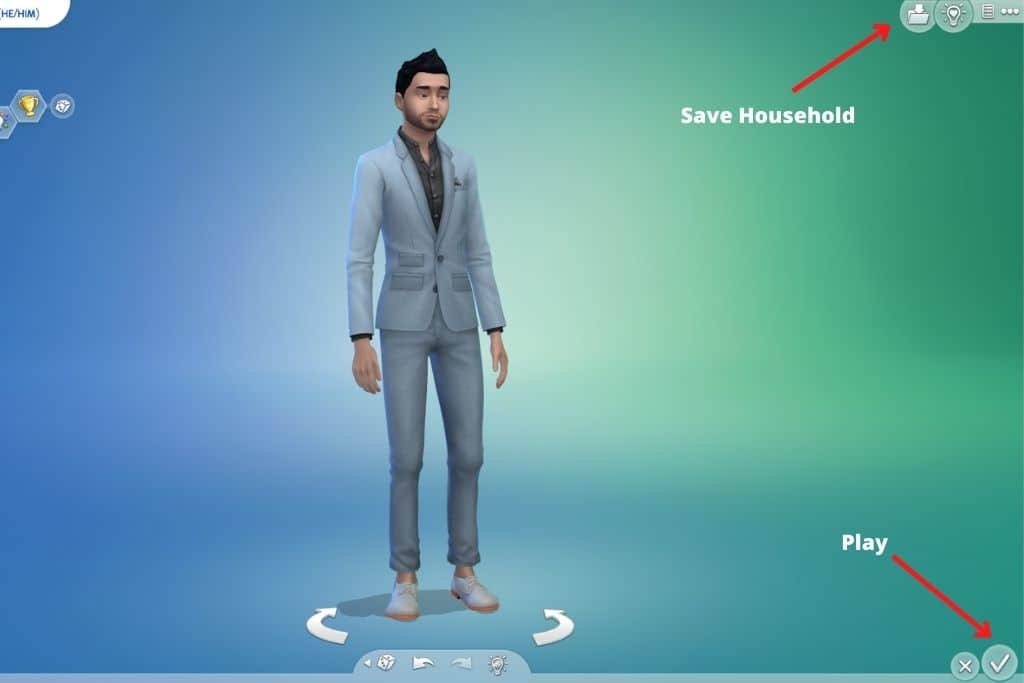
Either option will cause the gallery pose window to pop up.
If ever you change your mind, you can close the gallery window to make modifications.
Your sims will be modeling their poses in the gallery window.
You can click on the camera button to start snapping away.
Keep in mind that if you have multiple gallery poses in your pose pack, you will need to keep clicking the camera button until the specific pose you want pops up.
Here is what a gallery pose looks like, shown on both windows:
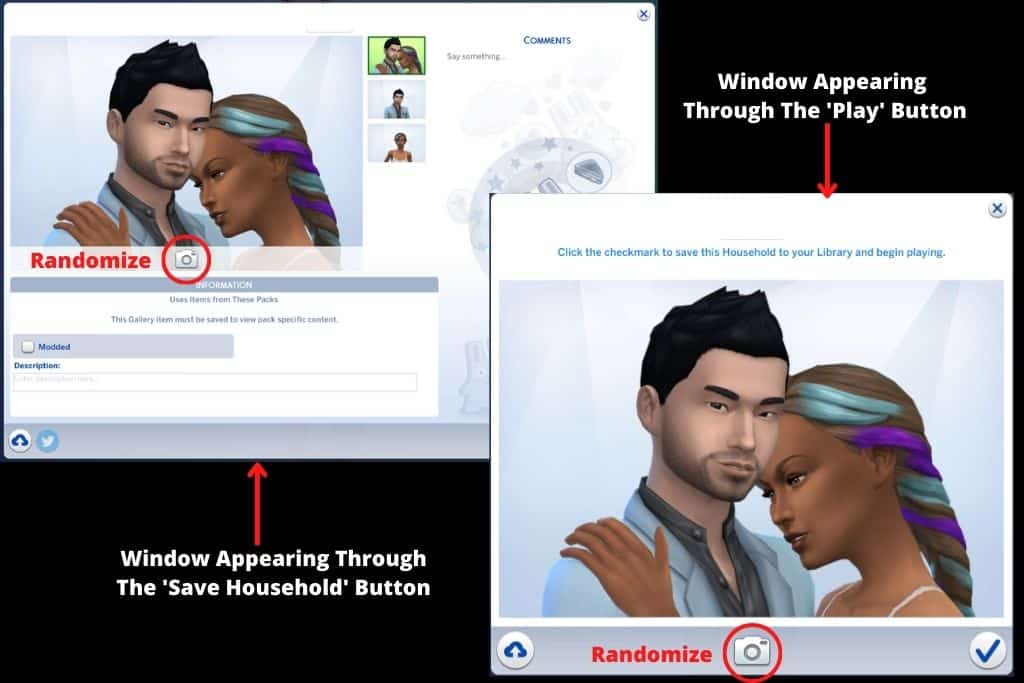
In the previous example, I used a gallery pose for couples called SWEET COUPLE by LOULICORN.
For this specific pose, the creator mentions that you need to create a sim starting with a male and then a female in that particular order for it to work properly.
Final Thoughts On Using Poses In Sims 4
If you ask me, learning how to use poses in Sims 4 is definitely worth the effort because poses are great fun.
It’s also an easy and simple way to change up your gameplay.
Whether you want to add a little more personality to your sims or just want to take some family screenshots, poses are the key.
Download some poses and have fun experimenting with different styles and settings until you find what gives your sims the best screenshots.
See you next time.